RETREATS E-Mail White List
How to Add Support@RETREATS to Your White List
What is a White List?
Unsolicited, unwanted advertising eMail, commonly known as 'spam', has become a big problem. It's reached such proportions that most eMail services and Internet Service Providers (ISPs) have put some sort of blocking or filtering system in place or begun relying on self-proclaimed blacklists to tell the good guys from the bad. We at RETREATS applaud their intention to protect you from spam, but everyone agrees that the current systems for stopping spam are far from a perfect solution. They often block eMail that you've requested, but that fits somebody's idea of what spam looks like. The more responsible anti-spam activists are working hard to cut down on these 'false positives', but in the mean time, you might unexpectedly find you're not getting your RETREATS welcome email or member updates. As it happens, there's something you can do to keep your RETREATS emails from falling into the false positive trap. You can fight the blacklists with a 'White List'.
White List us now, before your membership is interrupted. Of course, every eMail system is different.
Below are instructions for some of the more popular ones. If yours isn't here, please contact your ISP's customer service folks for their instructions.
First, add the address: Support@RETREATS to your address book. Next, follow the instructions for your eMail provider or software listed below. Use the drop-down menu to quickly jump to these instructions: Many popular eMail programs, including Outlook, Outlook Express, Eudora, and Netscape Mail, don't provide a convenient way for you to White List the folks you want to receive email from.
If you're using this sort of email system and you either aren't getting your RETREATS member email or want to make sure you continue to receive your email in the future, you can do something about it. Contact the customer service people or the Postmaster at the company that provides your eMail or Internet connection (your ISP). Explain to them that RETREATS email is email that you asked for and value. Ask them if they can White List the email. They'll probably ask you for some information about us. Here's what to tell them:
- Sending Address: If they ask for our address, give them the address; Support@RETREATS as the email.
- Domain: If they need to know the domain we're mailing from, tell them :@RETREATS
- IP Address: If they ask for our sending IP address, tell them:
| AOL |
If you're using AOL, you can ensure that your RETREATS correspondence is delivered to your Inbox by setting your Mail Controls. Here's how: |
|
|
||
|
||
| YAHOO |
To ensure that your RETREATS email is delivered to your Yahoo Inbox (not the Bulk Mail folder), you can instruct Yahoo to filter it to your Inbox. Here's how: |
|
|
| HOTMAIL |
If you are using Hotmail, you can ensure that RETREATS email is delivered to your Inbox by adding our 'From' address to your Safe List. Here's how: |
|
|